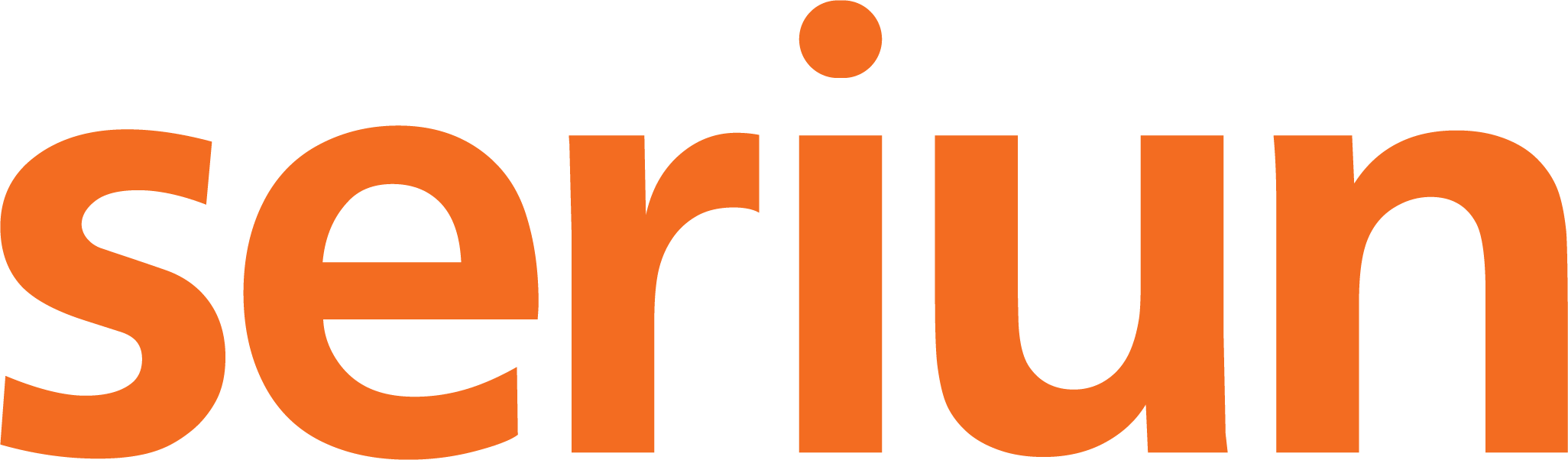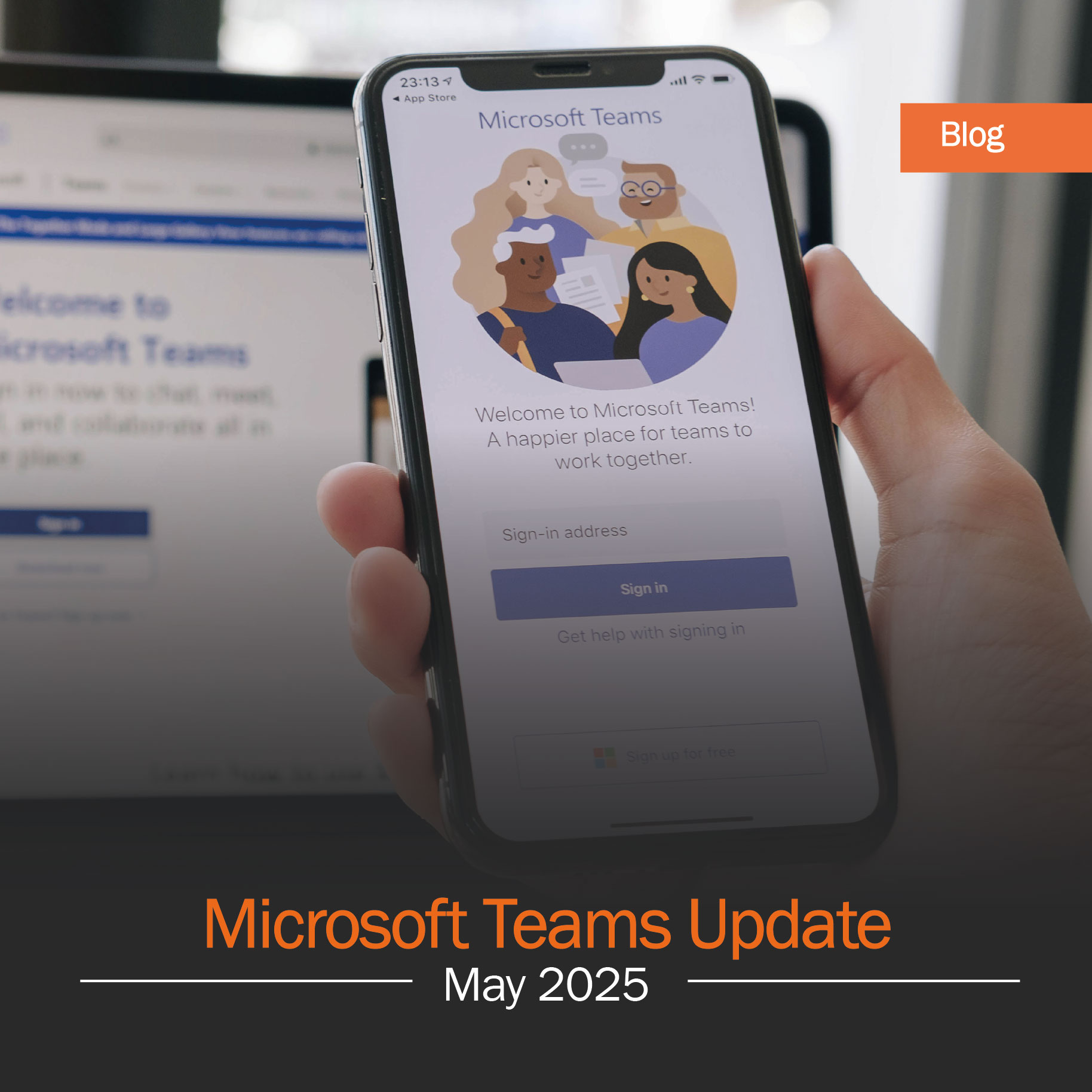
Microsoft Teams Updates – May 2025
Straight from Microsoft themselves, here are the latest new features the app has to offer. There’s quite a lot to absorb.. enjoy!
Open files consistently across M365 apps
The way you prefer opening links to cloud-hosted Word, Excel, or PowerPoint files from Teams (in a browser, desktop app, etc.) now extends across other M365 apps, starting with classic Outlook, Word, Excel and PowerPoint. To learn more, see Share files in Microsoft Teams.
Sensitive content detection in meetings
Prevent the accidental sharing of personal information when sharing your screen in a Teams meeting. Teams alerts the presenter and organiser when it detects private info, like bank account or social security numbers, being shared. To learn more, see Sensitive content detection in Microsoft Teams meetings.
Refine Copilot responses in Word and Excel
Export and edit Copilot-generated insights in Word and Excel to further edit, reformat, and analyse the information. Exporting Copilot responses may be limited depending on meeting policies and sensitivity labels.
Keep Loop components secure
Add sensitivity labels to Loop components for additional security and content protection based on the label you choose.
Easily create new channels
Create new channels directly from the header menu instead of scrolling down to a specific team. To learn more, see Create a standard, private, or shared channel in Microsoft Teams.
More external chat protection
Report security risks and concerns in external one-on-one, group, and meeting chats. To learn more, see Accept or block chat requests from people inside your organization in Microsoft Teams.
Make Teams calls more compact
Reduce disruptions in Teams by opening calls in a smaller window. To learn more, see Answer a call in Microsoft Teams.
Auto-detect video devices in BYOD rooms
Microsoft Teams now automatically activates the video component of detected audio devices in Bring Your Own Device (BYOD) meeting rooms. To learn more, see Use shared display mode in meeting rooms.
Use the Teams button across peripheral devices
If you connected multiple certified Microsoft Teams devices to the same host device (like your laptop), use the Teams button without manually selecting a device in the Teams devices settings. To learn more, see Use certified devices to help manage calls and meetings in Microsoft Teams.
Use keyboard shortcuts from third-party apps
Keyboard shortcuts from third-party chat and meeting apps are now supported in Teams. Select Settings and more in Teams and choose a communication or meeting layout to access the keyboard shortcuts. To learn more, see Keyboard shortcuts for Microsoft Teams.
For more authentic Seriun blogs visit the Seriun Wire.